Noiselab Things Every Ableton Producer Should Know II [TUTORiAL]
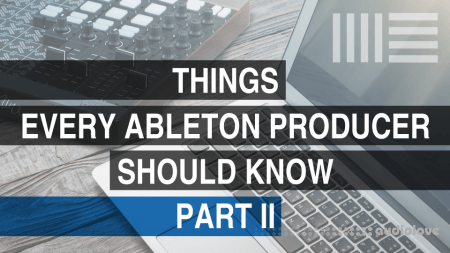
P2P | 19 December 2018 | 266 MB
This course will highlight aspects of Ableton Live that will help you develop a more efficient and productive workflow, as well as introduce some unique creative possibilities. This is the sequel to our popular Things Every Ableton Producer Should Know mini-course, so be sure to check that out if you have not already. The concepts and techniques covered in this course are important for any producer that values their time and efficient workflow, and will give you an edge as an Ableton producer by enabling you to work in your projects and execute your creative ideas much quicker.
Here’s an overview of what we’ll cover in each lesson:
Lesson 1 – Top 10 Key Commands
Lesson 2 – Freeze and Flatten
Lesson 3 – Chromatic Audio Clips
Lesson 4 – Saving Default Tracks and Devices
Lesson 5 – Saving Template Projects
Lesson 6 - Options.txt file
Lesson 7 - Useful Key Mappings
Lesson 8 - Hidden Device Features
Lesson 9 - Quickly Inserting MIDI Notes
Lesson 10 - Sends and Returns
home page
Here’s an overview of what we’ll cover in each lesson:
Lesson 1 – Top 10 Key Commands
- Introduction to key commands
- Demonstration of commands in Ableton Live
- Identifying the many benefits of using key commands
Lesson 2 – Freeze and Flatten
- Explanation of freezing and flattening and how it affects the CPU cycles
- Freezing tracks example
- How to share projects with users who do not have the same MIDI instruments or effects
- Flatten example to make the audio clip permanent (this is a good way to convert MIDI clips to audio)
Lesson 3 – Chromatic Audio Clips
- Demonstration of MIDI map notes to audio clips to trigger
- Making MIDI map a range of notes to play an audio clip chromatically
- Using legato to play the clip chromatically without it starting at the beginning for each new note
- Using pitch changes on clip quantization
Lesson 4 – Saving Default Tracks and Devices
- Saving default settings for audio tracks and MIDI tracks
- Adding the devices on the track and changing the parameters
- Saving default effects and instruments
Lesson 5 – Saving Template Projects
- Creating different ways of template projects
- Demonstration of saving template projects in the preferences and saving the project as a default
- Setting up projects in the user library and loading them directly in Live's browser
Lesson 6 - Options.txt file
- Discovering the hidden file called Options.txt
- Explanation of how to locate the folder and how to create one
- Benefits of utilizing this and applying its different features
Lesson 7 - Useful Key Mappings
- Common functions mapped to keys and they're advantages
- Key mapping keys to transport functions (e.g., play, record, stop, overdub, scene select, etc.)
- Demonstration of keyboard key commands and how to save a current set as a template
Lesson 8 - Hidden Device Features
- Discussing the many hidden features in many of the devices by right-clicking
- Example of delay devices
- Example of ping pong delay, repitch, fade and jump
- Demonstration of oversampling in EQ eight which allows the user to copy the EQ settings
Lesson 9 - Quickly Inserting MIDI Notes
- Drawing notes into the MIDI clips by using the arrows and computer keyboard
- Inserting MIDI notes with arrow keys shortcut
- How to use arrows in a specific part of the beat grid to make notes longer
- Deleting notes quickly
Lesson 10 - Sends and Returns
- Placing effects on returns to save CPU
- Send multiple tracks to the same effect vs. loading multiple instances of that effect on the tracks
- Demonstration of convolution reverb pro device
- Automating the send levels to certain parts of the audio
home page
Only registered users can see Download Links. Please or login.


No comments yet